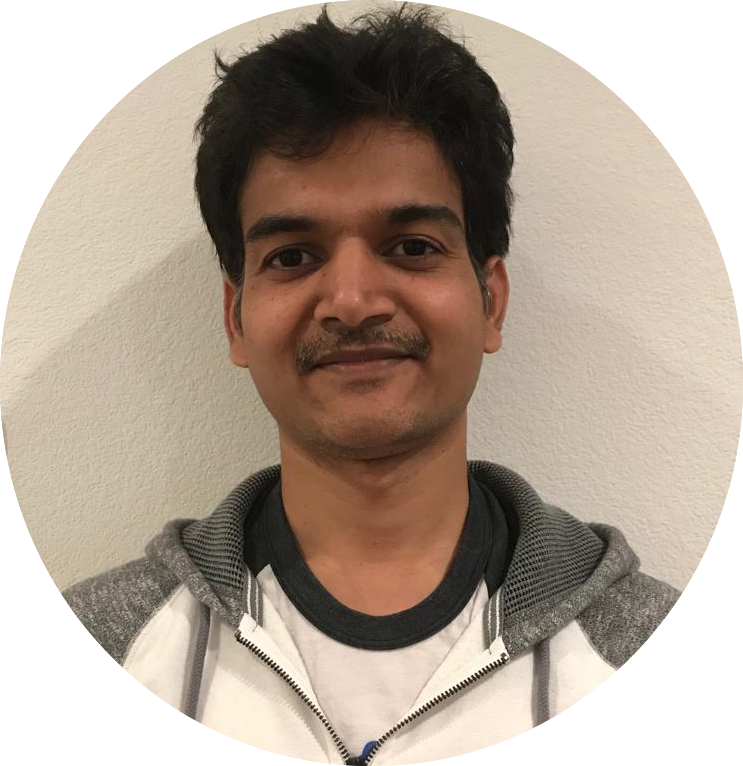How to customize tmux
With Tmux you can manage multiple sessions/terms & navigate quickly.
Customizing Tmux
Below is how you can customize tmux.
- Create
~/.tmux.confif it does not exist. - Enable 256 colors.
# tmux display things in 256 colors set -g default-terminal "screen-256color" # enable terminal compability set-option -ga terminal-overrides ",tmux-256color-italic:Tc" - Changing default prefix from
Ctrl+btoCtrl+a# unbind default prefix and set it to Ctrl+a unbind C-b set -g prefix C-a bind C-a send-prefix - Add shortcut
Ctrl+a rto apply tmux configuration while inside tmux session# reload config file bind r source-file ~/.tmux.conf \; display "Config Reloaded!" - Add shortcut
Ctrl+a |for vertical split,Ctrl+a -for horizontal splitbind | split-window -h -c "#{pane_current_path}" bind - split-window -v -c "#{pane_current_path}" - Add shortcut
Ctrl+a yto synchronize panes (meaning, if you have 2 or more panes in same window, you can send command to all panes at once)# synchronize all panes in a window bind y setw synchronize-panes - To move between panes - left (
Ctrl+a h) , down (Ctrl+a j), up (Ctrl+a k), right (Ctrl+a l).# pane movement shortcuts bind h select-pane -L bind j select-pane -D bind k select-pane -U bind l select-pane -R - To move between windows - left (
Ctrl+a Ctrl+h), right (Ctrl+a Ctrl+l)bind -r C-h select-window -t :- bind -r C-l select-window -t :+ - Enable mouse and vi mode
# enable mouse support for switching panes/windows setw -g mouse on # set vi mode for copy mode setw -g mode-keys vi - Copy & paste in vi mode and attach OS clipboard.
# more settings to make copy-mode more vim-like unbind [ bind Escape copy-mode unbind p bind p paste-buffer bind -Tcopy-mode-vi v send -X begin-selection # Buffers to/from Mac clipboard, yay tmux book from pragprog # Copy-paste integration set-option -g default-command "reattach-to-user-namespace -l zsh" bind -Tcopy-mode-vi y send -X copy-pipe "reattach-to-user-namespace pbcopy" # Update default binding of `Enter` to also use copy-pipe unbind -Tcopy-mode-vi Enter bind -Tcopy-mode-vi Enter send -X copy-pipe "reattach-to-user-namespace pbcopy" # Bind ']' to use pbpaste bind ] run "reattach-to-user-namespace pbpaste | tmux load-buffer - && tmux paste-buffer"Note: On MacOS, you need to install
brew install reattach-to-user-namespace. For unix/windows use another program to handle this - To quickly jump between panes -
Ctrl+a a# to show all panes bind a choose-treeNote: by default,
Ctrl+a wshows all windows in all sessions, but you need to go to each window to expand window. With above you will get all panes expanded. - You can customize theme like below, create
~/.dotfiles/tmux/theme.shand add below#### COLOUR tm_icon="🙈 🙉 🙊" tm_color_active=colour51 tm_color_inactive=colour241 tm_color_feature=colour198 tm_color_music=colour41 tm_active_border_color=colour51 # separators tm_separator_left_bold="◀" tm_separator_left_thin="❮" tm_separator_right_bold="▶" tm_separator_right_thin="❯" set -g status-left-length 32 set -g status-right-length 150 set -g status-interval 5 # default statusbar colors # set-option -g status-bg colour0 set-option -g status-style fg=$tm_color_active,bg=default #set-option -g status-attr default # default window title colors set-window-option -g window-status-style fg=$tm_color_inactive,bg=default set -g window-status-format "#I #W" # active window title colors set-window-option -g window-status-current-style fg=$tm_color_active,bg=default set-window-option -g window-status-current-format "#[bold]#I #W" # pane border set-option -g pane-border-style fg=$tm_color_inactive set-option -g pane-active-border-style fg=$tm_active_border_color # message text set-option -g message-style fg=$tm_color_active,bg=default # pane number display set-option -g display-panes-active-colour $tm_color_active set-option -g display-panes-colour $tm_color_inactive # clock set-window-option -g clock-mode-colour $tm_color_active tm_session_name="#[fg=$tm_color_feature,bold]$tm_icon #S" set -g status-left $tm_session_name' ' - You can use Tmux Plugin Manager to install tmux plugins, below are some interesting plugins.
# List of plugins set -g @plugin 'tmux-plugins/tpm' set -g @plugin 'tmux-plugins/tmux-sensible' set -g @plugin 'tmux-plugins/tmux-sessionist' set -g @plugin 'tmux-plugins/tmux-copycat' set -g @plugin 'tmux-plugins/tmux-prefix-highlight' set -g @plugin 'christoomey/vim-tmux-navigator' set -g @plugin 'tmux-plugins/tmux-open' set -g @plugin 'tmux-plugins/tmux-resurrect' set -g @plugin 'tmux-plugins/tmux-continuum' set -g status-right "#{prefix_highlight}" # Initialize TMUX plugin manager (keep this line at the very bottom of tmux.conf) run '~/.tmux/plugins/tpm/tpm'
Navigating Tmux
Terminal to tmux.
- To create new session
tmux new -s sesson-name - To kill session
tmux kill-ses -t session-name - To re-attach to previous session
tmux a. To specific sessiontmux a -t session-name - To list all tmux sessions -
tmux lsInside Tmux
- Show all shortcuts
ctrl + a ? - Copy Mode
ctrl + a ESC - Command Mode
ctrl + a :Sessions
-
:new -s newsessionto create new session -
ctrl + a )go to next session -
ctrl + a (go to previous session -
ctrl + a sshow all sessions -
ctrl + a $rename session -
ctrl + a dexit tmux session go back to terminalWindows
-
ctrl + a ccreate new window -
ctrl + a ,rename window -
ctrl + a &kill window -
ctrl + a ctrl + wdisplay all sessions and windows -
ctrl + a ctrl + lmove to next window in current session -
ctrl + a ctrl + hmove to previous window in current sessionPanes
-
ctrl + a |create vertical pane -
ctrl + a -create horizontal pane -
ctrl + a xkill pane -
ctrl + a spacere-arrange panes -
ctrl + a ;toggle between panes -
ctrl + a omove to next pane -
ctrl + a l- move right,ctrl + a h- move left -
ctrl + a jmove up,ctrl + ak move down -
ctrl + a zzoom to pane (toggle) -
ctrl + a !convert pane to window -
ctrl + a fsearch all panes for given textBuffers
-
ctrl + a #list buffers -
ctrl + a =list buffers to copy -
/to search in buffers -
: capture-panecapture visibile details in buffer -
:save-bufferbuf.txt to save